radio Mercury Sable 2008 SYNC Supplement
[x] Cancel search | Manufacturer: MERCURY, Model Year: 2008, Model line: Sable, Model: Mercury Sable 2008Pages: 88, PDF Size: 4.13 MB
Page 35 of 88

•BT (BLUETOOTH) ON/OFF
•DELETE DEVICE
•DELETE ALL
•RETURN
ADVANCED:
•PROMPTS
•LANGUAGES
•DEFAULTS
•MASTER RESET
•INSTALL APPLICATIONS
•SYSTEM INFO
•RETURN
Refer to the following sections for further information.
Adding a phone
Note:This is a speed dependent feature and cannot be performed when
the vehicle is traveling at speeds greater than 3 mph (4.82 km/h).
Note:SYNC can store up to 12 previously paired devices.
To add/pair an additionalBluetoothenabled device(s) to SYNC:
Note:To scroll, press
SEEKor/.
1. Press
to enter PHONE MENU.
2. Scroll repeatedly until SYSTEM SETTINGS appears in the radio
display.
3. Press OK to confirm and enter the SYSTEM SETTINGS menu.
4. Scroll repeatedly until BT DEVICES appears in the radio display.
5. Press OK to confirm and enter the BT DEVICES menu.
6. Scroll repeatedly until ADD DEVICE appears in the display. Press OK
to confirm.
7. When FIND SYNC appears in the display, press OK. Follow the
instructions in your device’s user guide to put your phone into discovery
mode. A six digit PIN will appear in the radio display.
8. When prompted on your phone display, enter the six digit PIN.
9. Once pairing is successful, DEVICE NAME and then CONNECTING
and then CONNECTED will appear in the radio display. Depending on
the functionality of your phone, you may be asked additional questions.
2008(mgm)
Supplement
USA(fus)
SYNC phone features
29SeeEnd User License Agreementat the end of this book
Page 36 of 88

10. SYNC will ask if you would like to set this phone as a PRIMARY?
phone. (This means that SYNC will automatically attempt to connect to
this phone with every connection cycle.) Press OK.
11. Scroll to toggle between YES? and NO?. When the appropriate
response is in the display, press OK. If you choose YES, PRIMARY SET
will appear in the radio display. If you choose NO? , NOT PRIMARY will
appear in the display.
12. If you selected this as your primary phone, SYNC may ask if you
would like to DOWNLOAD? yourBluetoothenabled cellular phone’s
phone book/call history (if supported).
13. Scroll to toggle between YES? and NO? When the appropriate
response is in the radio display, press OK.
14. If you choose YES, the display will read DOWNLOADING. PHONE
BOOK DOWNLOADED will appear and SYNC will take you back to the
main menu.
Connecting a phone
To connect a previously pairedBluetoothenabled phone:
Note:To scroll, press
SEEKor/.
1. Press
to enter PHONE MENU.
2. Scroll repeatedly until SYSTEM SETTINGS appears in the radio
display.
3. Press OK to confirm and enter the SYSTEM SETTINGS menu.
4. Scroll repeatedly until BT DEVICES appears in the radio display.
5. Press OK to confirm the selection. This will take you into the BT
DEVICES menu.
6. Scroll repeatedly until CONNECT DEVICE appears in the radio
display.
7. Press OK to confirm and view the list of previously paired phone.
8. Select the desired device and press OK to connect to the phone.
Note:Only one device can be connected at a time. When another phone
is connected, the previous one will be disconnected.
2008(mgm)
Supplement
USA(fus)
SYNC phone features
30SeeEnd User License Agreementat the end of this book
Page 37 of 88

Setting a phone as primary
To set a previously paired phone as your primary phone:
Note:To scroll, press
SEEKor/.
1. Press
to enter PHONE MENU.
2. Scroll repeatedly until SYSTEM SETTINGS appears in the radio
display.
3. Press OK to confirm and enter the SYSTEM SETTINGS menu.
4. Scroll repeatedly until BT DEVICES appears in the radio display.
5. Press OK to confirm and enter the BT DEVICES menu.
6. Scroll repeatedly until SET PRIMARY? appears in the radio display.
7. Select the desired phone and press OK to confirm. PRIMARY SET will
appear in the radio display.
SYNC will now attempt to connect to this primaryBluetoothenabled
phone with each connection cycle.
Note:When a phone is selected as primary, it will appear first in the list
and also be marked with an*.
Bluetooth on/off
To turn theBluetoothfeature on SYNC on/off:
Note:To scroll, press
SEEKor/.
1. Press
to enter PHONE MENU.
2. Scroll repeatedly until SYSTEM SETTINGS appears in the radio
display.
3. Press OK to confirm and enter the SYSTEM SETTINGS menu.
4. Scroll repeatedly until BT DEVICES appears in the radio display.
5. Press OK to confirm and enter the BT DEVICES menu.
6. Scroll repeatedly until BT ON/OFF appears in the radio display.
7. When the desired selection appears in the display, press OK.
Note:Turning BT OFF will disconnect allBluetoothdevices and
deactivate allBluetoothfeatures.
2008(mgm)
Supplement
USA(fus)
SYNC phone features
31SeeEnd User License Agreementat the end of this book
Page 38 of 88

Deleting a phone
To delete a paired phone from SYNC:
Note:To scroll, press
SEEKor/.
1. Press
to enter PHONE MENU.
2. Scroll repeatedly until SYSTEM SETTINGS appears in the radio
display.
3. Press OK to confirm and enter the SYSTEM SETTINGS menu.
4. Scroll repeatedly until BT DEVICES appears in the radio display.
5. Press OK to confirm and enter the BT DEVICES menu.
6. Scroll repeatedly until DELETE DEVICE appears in the radio display.
Press OK.
7. Scroll to select the previously paired device to delete and press OK to
confirm.
Deleting all phones
To delete all previously paired phones from SYNC:
Note:To scroll, press
SEEKor/.
1. Press
to enter PHONE MENU.
2. Scroll repeatedly until SYSTEM SETTINGS appears in the radio
display.
3. Press OK to confirm and enter the SYSTEM SETTINGS menu.
4. Scroll repeatedly until BT DEVICES appears in the radio display.
5. Press OK to confirm and enter the BT DEVICES menu.
6. Scroll repeatedly until DELETE ALL appears in the radio display.
7. OK to confirm.
Note:Deleting a phone will also delete all information in SYNC originally
saved with that phone.
Turning prompts on/off
Prompts from SYNC can help guide you via questions, helpful hints or
ask you for a specific action. To turn prompts on/off:
Note:To scroll, press
SEEKor/.
1. Press
to enter the PHONE MENU.
2008(mgm)
Supplement
USA(fus)
SYNC phone features
32SeeEnd User License Agreementat the end of this book
Page 39 of 88
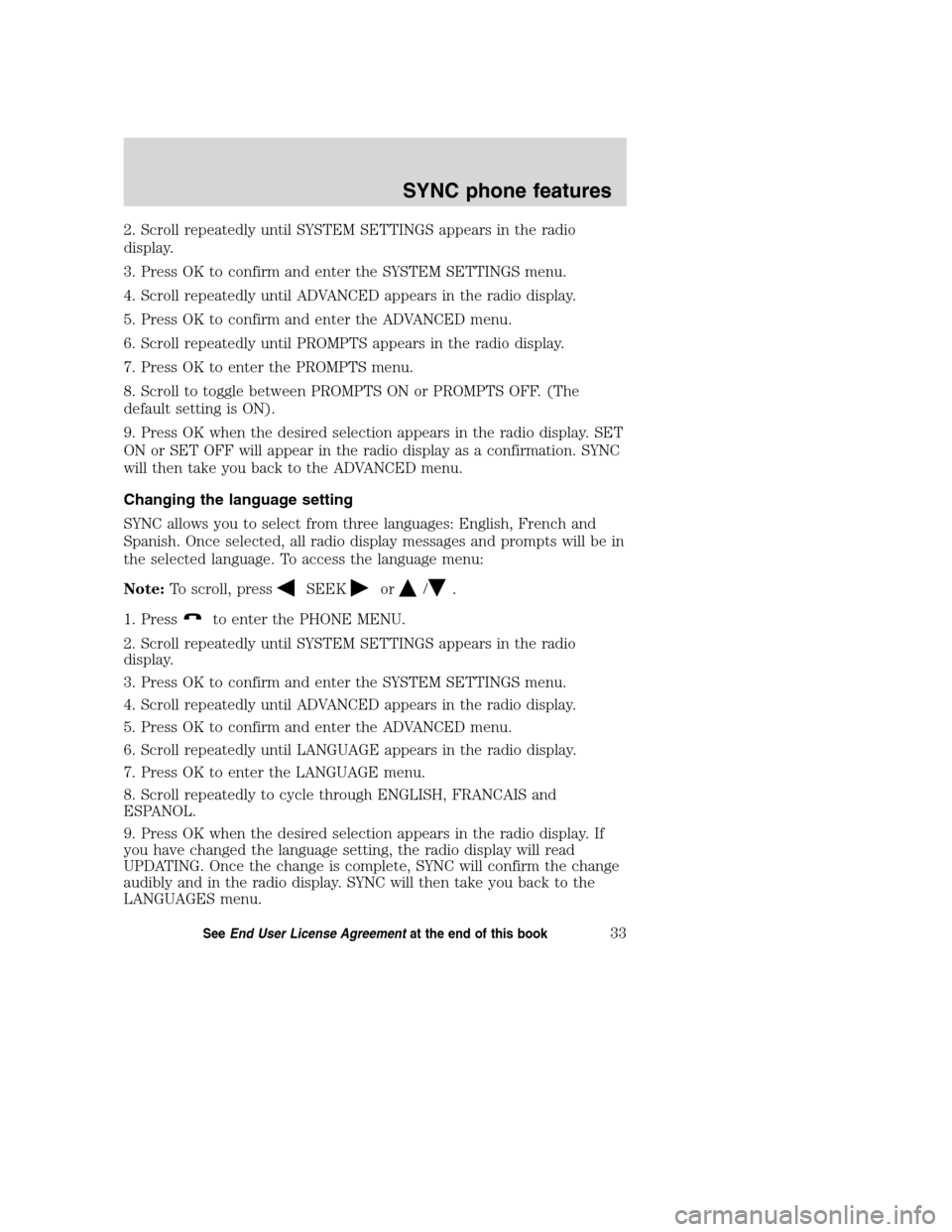
2. Scroll repeatedly until SYSTEM SETTINGS appears in the radio
display.
3. Press OK to confirm and enter the SYSTEM SETTINGS menu.
4. Scroll repeatedly until ADVANCED appears in the radio display.
5. Press OK to confirm and enter the ADVANCED menu.
6. Scroll repeatedly until PROMPTS appears in the radio display.
7. Press OK to enter the PROMPTS menu.
8. Scroll to toggle between PROMPTS ON or PROMPTS OFF. (The
default setting is ON).
9. Press OK when the desired selection appears in the radio display. SET
ON or SET OFF will appear in the radio display as a confirmation. SYNC
will then take you back to the ADVANCED menu.
Changing the language setting
SYNC allows you to select from three languages: English, French and
Spanish. Once selected, all radio display messages and prompts will be in
the selected language. To access the language menu:
Note:To scroll, press
SEEKor/.
1. Press
to enter the PHONE MENU.
2. Scroll repeatedly until SYSTEM SETTINGS appears in the radio
display.
3. Press OK to confirm and enter the SYSTEM SETTINGS menu.
4. Scroll repeatedly until ADVANCED appears in the radio display.
5. Press OK to confirm and enter the ADVANCED menu.
6. Scroll repeatedly until LANGUAGE appears in the radio display.
7. Press OK to enter the LANGUAGE menu.
8. Scroll repeatedly to cycle through ENGLISH, FRANCAIS and
ESPANOL.
9. Press OK when the desired selection appears in the radio display. If
you have changed the language setting, the radio display will read
UPDATING. Once the change is complete, SYNC will confirm the change
audibly and in the radio display. SYNC will then take you back to the
LANGUAGES menu.
2008(mgm)
Supplement
USA(fus)
SYNC phone features
33SeeEnd User License Agreementat the end of this book
Page 40 of 88

Returning to the factory defaults
SYNC allows you to return to its factory defaults settings. This selection
will not erase your downloaded phone book, call history, text messages,
etc. If you wish to erase all information, refer toPerforming a master
reset.
Note:To scroll, press
SEEKor/.
1. Press
to enter PHONE MENU.
2. Scroll repeatedly until SYSTEM SETTINGS appears in the radio
display.
3. Press OK to confirm and enter the SYSTEM SETTINGS menu.
4. Scroll repeatedly until ADVANCED appears in the radio display.
5. Press OK to confirm and enter the ADVANCED menu.
6. Scroll repeatedly until DEFAULTS appears in the radio display.
7. Press OK. The display will read RESTORE DEFAULTS?
8. Press OK to confirm. The display will read DEFAULTS SET. SYNC will
take you back to the DEFAULTS menu.
Performing a master reset
A master reset allows you to completely erase all information stored in
SYNC (all phone book, call history and text message information as well
as all previously paired phones) and return to the factory default
settings. To perform a master reset:
Note:To scroll, press
SEEKor/.
1. Press
to enter the PHONE MENU.
2. Scroll repeatedly until SYSTEM SETTINGS appears in the radio
display.
3. Press OK to enter the SYSTEM SETTINGS menu.
4. Scroll repeatedly until ADVANCED appears in the radio display. Press
OK.
5. Scroll repeatedly until MASTER RESET appears in the radio display
6. Press OK. SYNC will ask you to confirm the reset.
7. Press OK to confirm. The radio display will read RESET DONE. SYNC
will take you back to the ADVANCED SETTINGS menu.
Note:Once a master reset has been completed, you must re-insert your
USB device to access its contents.
2008(mgm)
Supplement
USA(fus)
SYNC phone features
34SeeEnd User License Agreementat the end of this book
Page 41 of 88

Installing new vehicle applications
You can download new software applications (if available) and then load
the desired applications onto SYNC through your USB port. Please refer
to www.SyncMyRide.com for further information.
System information
The system information feature allows you to access the AutoVersion
number as well as the FDN number. To access:
Note:To scroll, press
SEEKor/.
1. Press
to enter the PHONE MENU.
2. Scroll repeatedly until SYSTEM SETTINGS appears in the radio
display.
3. Press OK to enter the SYSTEM SETTINGS menu.
4. Scroll repeatedly until ADVANCED appears in the radio display. Press
OK.
5. Scroll repeatedly until SYSTEM INFO appears in the radio display
6. Press OK.
7. Scroll repeatedly until the desired selection appears in the radio
display.
8. Press OK when the desired selection appears in the radio display.
2008(mgm)
Supplement
USA(fus)
SYNC phone features
35SeeEnd User License Agreementat the end of this book
Page 44 of 88

At any time, you may say these commands:
•SYNC•USB
•Help•BluetoothAudio
•Line in•Phone
•Voice settings•Read message
•Cancel
Connecting a digital media player to SYNC via the USB port
Note:If your digital media player has an ON/OFF switch, ensure that
the device is ON.
1. Plug the device into the vehicle’s USB port.
2. Press AUX repeatedly until SYNC USB appears in the radio display.
3. Depending on how many digital media files are on your connected
device, INDEXING may appear in the radio display until indexing is
complete. You will then be taken to the PLAY MENU. Press OK.
4. Press
/to cycle through selections of: Play All, Albums, Genres,
Playlists, Tracks, Explore USB, Similar Music and Return.
5. When the desired PLAY MENU selection appears in the radio display,
press OK to build your desired music selection.
What’s playing?
At any time while a track is playing, you can press
or VOICE and say,
“What’s playing?”. SYNC will read the metadata tags of the playing track
to you (if populated).
USING YOUR MEDIA MENU
SELECT SRC (SOURCE) will allow you to select from various possible
SYNC media sources, such as: USB, BT STEREO or LINE IN (Auxiliary
Input jack).
To access the SELECT SRC (SOURCE) within the Media section of
SYNC:
Note:To scroll, press
SEEKor/.
1. Press AUX repeatedly until SYNC appears.
2. Press MENU to enter the MEDIA MENU.
2008(mgm)
Supplement
USA(fus)
SYNC media features
38SeeEnd User License Agreementat the end of this book
Page 45 of 88

3. Scroll repeatedly to cycle through:
•PLAY MENU- Refer toUsing SYNC’s play menulater in this
chapter.
•SELECT SRC (Select source)
•MEDIA SETTINGS
•APPLICATION
•SYSTEM SETTINGS
•EXIT MENU
4. When the desired selection appears in the radio display, press OK to
confirm. Refer to the following sections for further information on these
selections.
Selecting different media sources
The MEDIA MENU in SYNC allows you to select and play music from
different media sources (USB, BT STEREO or LINE IN - Auxiliary Input
jack). Once accessed, you can then play music, shuffle, access your
playlists, etc. To access this menu:
Note:To scroll, press
SEEKor/.
1. Press AUX repeatedly until SYNC appears.
2. Press MENU to access the MEDIA MENU.
3. Press OK.
4. Scroll repeatedly until SELECT SRC (Select source) appears in the
radio display.
5. Press OK to confirm.
6. Scroll repeatedly to cycle through:
USB
BT STEREO
Note:This is a device dependent feature.
LINE IN
2008(mgm)
Supplement
USA(fus)
SYNC media features
39SeeEnd User License Agreementat the end of this book
Page 46 of 88

Accessing and using your USB port
Your vehicle is equipped with a USB port. (For exact location, refer to
your vehicle’sOwner’s guide.) You can use the USB port to plug in and
access media devices as well as charge devices (if supported by your
device). For a list of compatible media players, refer to
www.SyncMyRide.com.
Note:Since your USB port allows you to charge your device (if
supported by your device), SYNC will not automatically change media
modes when something is initially plugged into the USB port. To access
the USB port through your SYNC system:
Note:To scroll, press
SEEKor/.
1. Ensure that the desired device is plugged into the USB port and is
turned ON.
2. Press AUX repeatedly until SYNC appears.
3. Press MENU. MEDIA MENU will momentarily appear in the radio
display.
4. Scroll repeatedly until SELECT SRC (Select source) appears in the
radio display.
5. Press OK to confirm and enter the SELECT SRC (Select source).
6. Scroll repeatedly until SYNC USB appears in the radio display.
7. Press OK to confirm. The radio display will read USB CHOSEN.
If the connected device and media content is supported, SYNC will begin
indexing available media files. NO MEDIA will appear in the radio display
if there are no readable media files for SYNC to play. If there are
readable media files, INDEXING may appear in the radio display. If
Autoplay is ON, SYNC gives you the ability to access media files
randomly as they are indexed. If Autoplay is OFF, indexed media is not
available until the indexing process is complete. After indexing is
complete, the radio display will read INDEXED and SYNC will take you
to the PLAY MENU.
Note:The time required to complete the indexing process is dependent
upon the size of the media content being indexed.
Note:SYNC is capable of indexing thousands of average size media files.
SYNC will notify you once maximum indexing file size is reached.
If your playing device becomes disconnected from the USB port at
any time,the display will read USB REMOVED.
2008(mgm)
Supplement
USA(fus)
SYNC media features
40SeeEnd User License Agreementat the end of this book